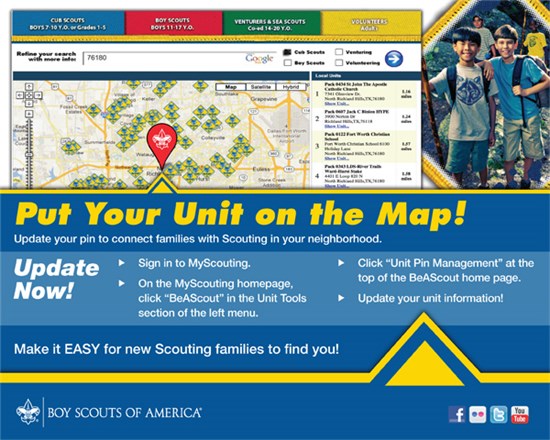 Unit Leaders:
Unit Leaders:
Make sure your unit’s information is correct on BeAScout.org. BeAScout.org is a tool prospective families use to find units to join. Is your unit information up to date or do you have the unit leader from three years ago as your contact?
We suggest you list your feeder school(s) and/or church in the description. If your unit does not have a website, refer them to the district website (preferably the unit’s page, for example, www.raven.shacbsa.org/units).
The following registered leaders in your unit have the ability to update your unit's meeting location and contact information:
(A) Unit Leader: this means your Cubmaster, Scoutmaster, Varsity Coach, Crew Advisor or Skipper
(B) Unit Committee Chair
(C) Chartered Organization Representative
Here’s what you need to do to update your unit's pin - the whole process should take less than 10 minutes:
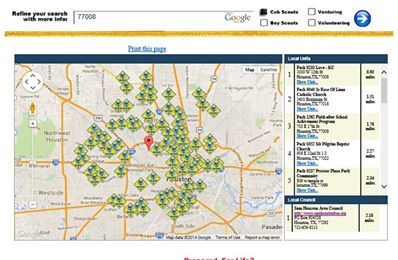 Step 1. Log onto your account at “MyScouting.org” and select “BeAScout” from the Unit Tools section on the left-hand menu. A new page will be displayed: There are two "tabs" on this window, and you should be on "Unit Pin Management" - if not, then click the "Unit Pin Management" tab.
Step 1. Log onto your account at “MyScouting.org” and select “BeAScout” from the Unit Tools section on the left-hand menu. A new page will be displayed: There are two "tabs" on this window, and you should be on "Unit Pin Management" - if not, then click the "Unit Pin Management" tab.
- Step 2. Take a moment to look over the Unit Pin Management screen: If at any time you are lost, look for the "Help" link in the upper right-hand corner of the page for help. Also, note that the "Google Pin Preview" section, in the bottom-right area of the page, will display what will appear on the Google map. It will change as you enter/edit information in these steps.
- Step 3. Check the "Unit Description" - this box contains a combination of your unit name and your chartered organization. If that the information is incorrect then reach out to your district executive (DE) for assistance.
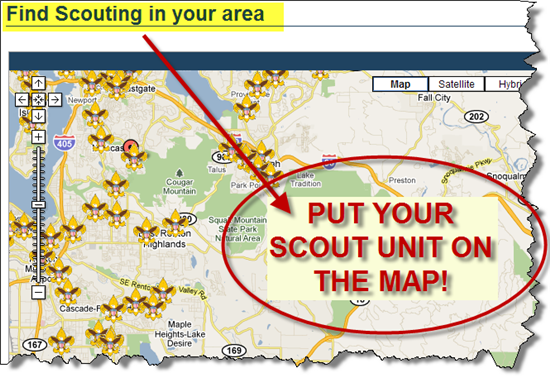 Step 4: If your Scout unit has a website, enter the web address (URL). Otherwise, enter your district website, preferably the unit’s page on the district website (e.g., www.raven.shacbsa.org/units). You can always edit this field later if your unit establishes a website.
Step 4: If your Scout unit has a website, enter the web address (URL). Otherwise, enter your district website, preferably the unit’s page on the district website (e.g., www.raven.shacbsa.org/units). You can always edit this field later if your unit establishes a website.
- Step 5. Update the Alternate Unit Description: many units opt to type their unit type and number followed by their meeting location (example: "Pack 867 - Lincoln Elementary")
- Step 6: Make sure the Pin Status says "Active" if you want your pin visible to perspective Scouts and parents on the map.
- Step 7a: Select your primary contact. The primary contact will receive all emails from prospective Scout parents, so be sure to let the person know that they will be responding to all parent leads. If the fields in this section are "grey" then you must check the "Contact Person" box in the "Fields Displayed on Google Pin" section at the bottom-left side of the page. If the person is already a registered adult leader in your Scout unit, then their name will be selectable from a list. Once selected, all information is automatically provided in this section's fields.
- Step 7b: Also be sure to check all the information with the primary contact volunteer and edit fields that are no longer current (e.g., phone number, email address). It is very important that you keep this information up-to-date as volunteers and contact information will change over time.
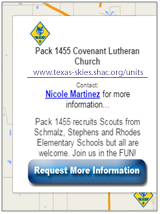 Step 8. Enter the location where your unit holds its meetings (address information). This address will dictate where your unit pin will appear on Google Maps. Note that it may be helpful to enter the name of your meeting location "address 1" and the street address on "address 2"
Step 8. Enter the location where your unit holds its meetings (address information). This address will dictate where your unit pin will appear on Google Maps. Note that it may be helpful to enter the name of your meeting location "address 1" and the street address on "address 2"
- Step 9. Type special announcements, up to 133 characters, in the box under Special Announcements. We suggest you list your feeder school(s) and/or church.
- Step 10. Check the Google PIN preview - this is a preview of what will appear on the map. Parents will only be able to see what is in this box, so please review it carefully for accuracy.
NOTE: There is an option to change the icon from a Scouting map symbol representing your unit type to something else. Please DO NOT change the unit logo icon.
- Step 10. Once you are done, click the “SAVE” button and your information will be uploaded.
That’s all you need to do to set up your unit for BeAScout.org. Be sure to do this as soon as possible so your unit will get recruiting leads.
Verify unit information on district website
Verify the unit contact information on your district website. There is a unit page on the toolbar of every district website. Please make sure your unit’s information is correct. There is a link at the top of the page to submit corrections to the webmaster. The information on this page is important as this information shows up in internet searches. Also, fill out our social media survey, so we can help promote your unit.